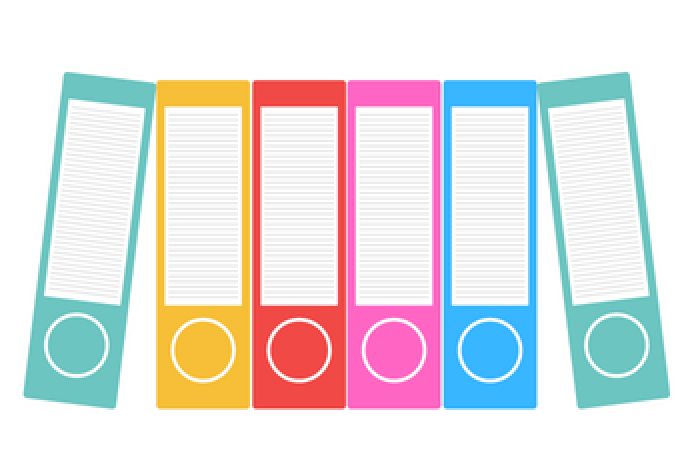
As HITS prepares for a CoreImage system update, we remind users to save all data to the cloud or other secure storage.
Ahh, spring cleaning is cathartic. Beginning April 3, HITS will roll out a spring-cleaning update for CoreImage desktops to delete old user profiles and their data after 90 days of inactivity.
While data deletion sounds alarming, this update is focused on older or unused data that slows down individual machines. The expected impact of this update (or, of needed data lost) is very low. This update excludes CoreImage PC laptops, Flex and ARLI devices, and CoreMacs.
HITS has identified thousands of shared CoreImage desktops that each have 60 or more user profiles stored. Clearing out unused profile data and user settings frees up disk space for faster processing, automatic system updates, and application enhancements. These devices are mainly shared workstations located in Michigan Medicine buildings, in either clinical or research areas. Again, laptops are excluded from this update.
Bottomline: do not save important data directly to a shared device/workstation. It is each person’s responsibility to manage data in a safe and secure manner. Data saved to the following spaces is securely stored and not at risk of deletion or impact by this update or other similar, future measures:
-
Data saved in secure cloud storage: Michigan Medicine OneDrive or SharePoint, U-M Dropbox
-
On the H, R, S, or T drives
-
Backed up on an encrypted external drive
-
Saved in the usual folders - Documents, Desktop, or Pictures- which are automatically synced to Michigan Medicine’s OneDrive (note: ensure you are signed-into OneDrive – look for the green check mark on the OneDrive icon in your task bar)
-
Saved on the C drive outside of the user profile folder (while data here will not be impacted at this time, this is not recommended)
Need data support? Contact HITS with questions.
Why it matters
“In our hybrid work environment data needs to be both secure and accessible, often by multiple machines or users, said John McPhall, Senior Director of HITS Enterprise Technology Services. “It’s our priority to help everyone save their data securely. All Michigan Medicine data and documents need to be saved to cloud storage like OneDrive, an external hard drive, or network attached storage (the H, R, S, and T drives) so you can work from different locations or switch to a new machine if your work device requires service, is lost, or stolen.”
With Microsoft 365, OneDrive and SharePoint are now the most integrated and convenient options when working with Michigan Medicine colleagues. Similarly, when working with external colleagues, U-M Dropbox offers similar options and security for collaboration.
Healthy Data Management Practices
Using secure storage for your data is an important responsibility. U-M has many storage solutions to fit almost any workflow, and HITS can help if you have questions. Contact HITS for assistance identifying data storage solutions.
Regularly check the folders on your workstation to make sure important data is not inadvertently stored in unsynchronized folders, which may be lost if your profile is deleted on a device following 90 days of inactivity.

As always, protecting our data, especially sensitive data, is a shared responsibility. While U-M provides secure storage solutions, you are responsible for ensuring that your use of permitted services complies with laws, regulations, and policies where applicable.
FAQ
Devices impacted
This update is for CoreImage PC Standard Mode workstations and desktops only. CoreImage PC laptops, Kiosk Mode, CoreMacs, Flex PCs and ARLI devices will NOT be affected.
Tell me more about how this update works.
Every time you log into a Michigan Medicine CoreImage PC, our system creates and stores a folder containing your user settings and any documents you create on that computer’s hard drive. On a shared machine that sees many different user logins, excess user data can build up fast, and there’s currently no automatic way to purge it. This update targets only information that is not being regularly used.
If you log into a computer at least once every 90 days, the computer will maintain your user profile and any data you save to it. But it’s important to ensure you’re not storing any data you need to keep solely on one computer, without a backup. Secure storage options that are easy to access from any device include Michigan Medicine OneDrive and SharePoint, U-M Dropbox, or the H, R, S, or T drives (requires a remote desktop or VPN connection).
Additionally, several folders within your user profile are now automatically synced to Michigan Medicine’s OneDrive to prevent data loss. These folders include the ‘Documents’, ‘Desktop’ and ‘Pictures’ folders. Any other folders, including the ‘Music’ and ‘Video’ folders, or additional folders you create, are not backed up.
If you have important data in the Music, Video, or other folders, you should take action to back up this data manually.

Will this update impact me if my data is saved to the cloud or network attached storage drives?
You are not at risk of data loss if your data is saved to a cloud service, like OneDrive, Dropbox, AWS, or the H, R, S, or T drives.
How do I validate my data is syncing correctly?
First, ensure you are signed into OneDrive by opening the OneDrive app on your PC. Another good indicator is the OneDrive icon in your taskbar—it should be blue with a green check mark to indicate connection to the cloud. Learn more about OneDrive backup for PCs in the Help Center.
To validate your data is synced, sign in to office.com and go to the OneDrive app on the web to view your files. Remember to use your @med email address to sign into Michigan Medicine’s M365.
What if I am on leave for 90+ days (I.e., academic leave, sabbatical, or maternity/parental leave). Will this policy wipe the computer I use for work?
First and foremost, if you have a long absence coming up or are planning to not to use your device for a while, please back up all your documents and data to a secure location before you leave for peace of mind.
This user profile policy applies to shared workstations and desktops, but not to laptops. If your primary device is a desktop computer and you do not login for 90 days, you would lose data saved in your profile directory that is not saved elsewhere.
And while your access to your Michigan Medicine account is paused while you are on leave, generally no data is deleted unless you will not be returning to work (I.e., going on long-term disability, or part of a reduction in force).
Does my user profile need to be on the machine to access a workstation?
No. Credentials and user profiles are separate. If you login to a workstation for the first time using your credentials, a user profile is then created for you and saves your settings for 90 days. This 90-day timer restarts every time you log in to that workstation. Once you login to a workstation and sign into Microsoft 365, you can expect that any documents created previously will be synced to your profile.
Who should be aware of this change?
Anyone who uses a shared CoreImage PC workstation or desktop for work or research purposes should be aware of this update and validate their current data storage process. This update is projected to have very low impact as it will not delete any data saved in secure Michigan Medicine storage locations.
I think this update will delete data I need. What do I do?
If you have data saved within your user profile in a non-synchronized folder, take the following action now:
- Log into the workstation to reset the 90-day timer. Then, back up any files or folders that are not synchronized to a secure storage location. You can do this easily by right-clicking on a document and selecting 'save to OneDrive'.