Get Work Done
A new culture of work and learning is here. It’s open and collaborative, letting teams work together securely from anywhere in the world. Be productive and successful — both in the office and remote!
MEDICAL STUDENTS: You will receive training with HITS during your M1 Orientation week. See the Computing Essentials guide below and the Laptop FAQ for all your technology questions.
Access and Security
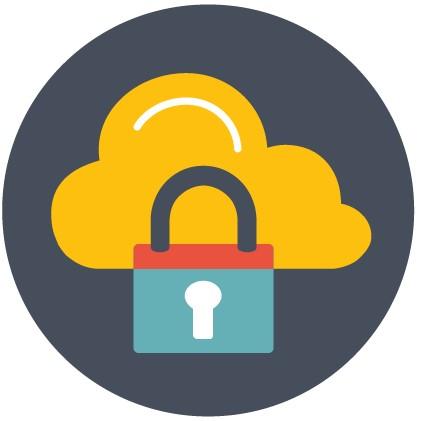
Michigan Medicine is entrusted with many types of sensitive data across our missions everyday. Set up your security accounts to access email, WiFi, and much more.
Your Michigan Medicine credentials and email address
Your credentials - your uniqname and UMICH password - grant you access to the IT systems and applications assigned to you.
- Use your credentials to unlock your CoreImage PC/CoreMac computer and shared Kiosk workstations in clinics and labs; and access MiChart, Microsoft 365, Wolverine Access, Canvas, and more.
- You can set, reset, or change your password at michmed.org/password (bookmark this one!)
- If you are locked out of your account or experiencing issues, visit the Michigan Medicine Help Center for password help.
Email Address: Your uniqname is also part of your email address: uniqname@med.umich.edu.
- Good to know: you have both a ‘@med.umich.edu’ email AND a ‘@umich.edu’ email address. Messages sent to either address automatically go to the same Outlook inbox, tied to your @med.umich.edu account.
- Important! Some apps require a specific email address to access U-M or Michigan Medicine accounts for the first time:
- Use your @med.umich.edu address to access Michigan Medicine Microsoft 365 applications, including Outlook
- Use your @umich.edu address to access Google Drive and Adobe Creative Cloud
Duo Two-Factor Authentication
Duo provides a second identity verification beyond your username and password. It works by sending automatic notifications to your smartphone, smartwatch, hardware token, or landline to confirm your login to email, VPN, and more. You may download Duo on more than one device so it’s always accessible.
Set up Duo:
- Download Duo from your app store
- On a computer, visit password.it.umich.edu and follow the setup prompts
- Note: you MUST set up Duo before using Intune
Mobile Device Management
Intune encrypts data and automates security settings on personal mobile devices such as phones and tablets not managed by Michigan Medicine. It provides access to secure Michigan Medicine resources including email, wireless networks, MiChart, and more. Per U-M policy, mobile device management does NOT track personal data or location.
Safe Computing
Protect yourself and Michigan Medicine while online. Safe Computing provides information and learning opportunities: get information about phishing, passwords, IT security policies, events, and more.
Get Online

Once you have set up Two-Factor Authentication and Mobile Device Management, you’re ready to connect to WiFi on a personal phone or tablet. If you are working at home or remotely, HITS offers three main ways to access your files, folders, and applications. Learn more about remote computing options.
Wireless Networks
After you set up Duo and Mobile Device Management, you’re ready to connect to WiFi.
-
UMHS-8021X: the preferred wireless network for employees accessing Michigan Medicine systems and data from personal computers and mobile devices (access requires Mobile Device Management)
-
MFleet: the default network for HITS Core devices to access Michigan Medicine resources
-
MWireless-UMHS: available in non-clinical areas. Does not require Intune.
- eduroam: available in all buildings. Does not require Intune. Log in with your UMICH credentials.
-
MGuest-UMHS: For patients and visitors only. No access to internal Michigan Medicine resources.
VPN: Cisco Secure Client
A Virtual Private Network (VPN) is required to access secure Michigan Medicine resources offsite, including shared drives and internal websites. The VPN is intended for Michigan Medicine managed devices, personal devices should use WVD. To login:
- Cisco Secure Client is installed automatically to all CoreImage Windows systems and CoreMac systems. If your device is Non-Core, click on the WVD section below.
- Launch the Cisco Secure Client application on your device.
- Sign in with your UMICH password and approve login at Duo prompt.
Windows Virtual Desktop
Windows Virtual Desktop (WVD) is a Microsoft-based service that allows you to securely access Michigan Medicine internal resources from any computer. Using WVD is recommended for personal devices. This virtual desktop interface is similar to a CoreImage (Windows) desktop and includes a limited set of specific software and tools. More options may become available in newer versions.
Windows Virtual Desktop is available via a web browser or desktop client application.
Get Working

Many applications will be essential to your daily work. Read on for an overview on connecting to email, file storage and file sharing, chat and video conferencing tools, and productivity and learning apps.
Personal Productivity
These tools make it easy for you to create and collaborate.
- Microsoft 365 is a suite of applications for the Windows and Mac operating systems, including Word, Excel, PowerPoint, OneNote, and Outlook. If you're using a personal computer see our michmed.org/byod page for more details.
- Adobe Creative Cloud Access many Adobe products without purchasing or manually installing them through the Creative Cloud Desktop Application (CCDA). Following a one-time access request, the CCDA can be accessed anytime using HITS-managed devices including PCs, Macs, and mobile devices, by logging in with your @umich email address and UMICH password.
Team Productivity
Microsoft Teams brings together people, conversation, and content, enabling more efficient productivity and collaboration – especially in a flexible first work environment.
SharePoint is a web-based platform that allows teams to securely store, organize, share, and access information. It can also be used to create beautiful intranet sites.
Video Conferencing
Use Microsoft Teams to chat, call, or videoconference. It is safe to use with PHI. The tool also integrates with the full Microsoft 365 suite, including your email, calendar, and Office applications, allowing you to quickly see a colleague’s availability or collaborate in real-time on a PowerPoint file, within one application.
U-M Zoom offers live video, audio, screen share, breakout rooms, and meeting recordings for up to 300 people. It is safe to use with PHI. To connect, open, or download the Zoom app, select the sign in with SSO option and enter the domain ‘umich’. When prompted login your UMICH credentials.
Email and Calendar
Michigan Medicine uses Microsoft Outlook for email, calendaring, contact lists, and task management. Your email is uniqname@med.umich.edu. Access your email using the following options:
-
On your CoreImage/CoreMac computer: launch the Outlook app.
-
On the web or any personal device: Visit office.com – enter your UMICH credentials and provide Duo approval.
-
On your phone: Use the Outlook app. Requires Mobile Device Management (MDM).
Note: Use Outlook to safeguard PHI and other sensitive information. Your @med.umich.edu email address provides encryption for outgoing messages. To encrypt PHI or sensitive information, add [SECURE], with square brackets, to your subject line. Do not share sensitive information as attachments.
File Storage and Document Sharing
Michigan Medicine has several options for file storage, sharing, and collaboration. The tools you will use will likely depend on your team, department, or program.
- OneDrive: The overarching data management system for Microsoft 365, OneDrive allows you to share documents, track projects, automatically input data, and collaborate in real-time. Safe for PHI.
- SharePoint: This web-based platform connects Michigan Medicine and allows teams to securely store, organize, share, and access information.
- Dropbox at U-M: another secure, cloud-based file sharing and storage option, safe for PHI. Use when collaborating with campus or colleagues outside of U-M.
Please note: HITS discourages using removable data storage media (such as USB flash drives) and they should never be used with ePHI or sensitive data. Instead, you must use one of our approved tools for General Needs or Research Focus. Any removable media must use encryption technology, and all data must be encrypted.
Chat
Microsoft Teams seamlessly combines chat, video/voice, calendar, file sharing, and many other features into one application. It is safe to use with PHI.
MiChart and Clinical Apps

MiChart is Michigan Medicine’s patient-centric electronic health record (EHR), based on the Epic platform. Learn how to get access to MiChart and clinical reference apps.
MiChart
All clinicians will work with their team or department for the appropriate MiChart training and access.
Get connected:
- On a Core workstation, access MiChart through the desktop shortcut.
- To use MiChart on a personal computer, install Windows Virtual Desktop (WVD). You are not able to save documents to local drives or access printers from within MiChart on a personal device.
- While offsite, use Windows Virtual Desktop to access MiChart on both Core and personal computers.
- Note: WVD does not provide access to video visits or Jabber. To access these applications while offsite use a mobile phone or tablet.
Haiku/Canto Apps
Haiku is the Epic smartphone app for MiChart, supported on iOS and Android. Canto is the Epic tablet app, for iPads only. The use of these apps requires Mobile Device Management through Intune enrollment.
To connect:
Research Applications and Data Services

Request access to research applications like GraphPad Prism, ERN, Lasergene, and more.
Online Learning Platforms
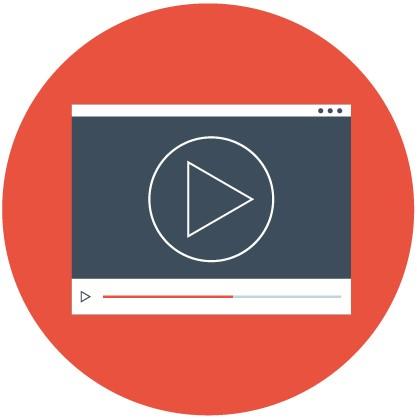
Medical students leverage multiple applications for learning, lectures, and exams, with Canvas serving as the hub. Learn more about specific apps used in the M1 year and beyond.
Online learning platforms allow all Michigan Medicine users to register for classes, complete online courses, view transcripts, and more.
Canvas
The university's learning management system. See class schedules and calendars, resources needed to complete assignments, and announcements.
Cornerstone Learning (formerly MLearning)
Cornerstone Learning is Michigan Medicine’s learning management system – used to complete institutional mandatory trainings, and other educational courses.
My LINC
The university’s web-based learning center that offers learning activities to support operational users, compliance requirements, and professional development.
LinkedIn Learning
Advance your career through on-demand courses designed to build new skills related to business, software, technology and design.
Michigan Online
Further your learning by taking individual courses or earning an online degree from U-M. Sign up and log in with UMICH (Level-1) credentials.
Questions?
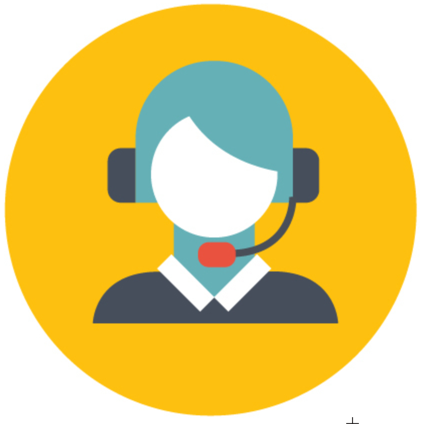
Visit the Michigan Medicine Help Center to chat with an agent, find answers to common questions, or submit a ticket for help. For more guidance on remote work settings, see the HITS Tech Guide for Working Remotely.