12/20/2022
Thank you to everyone for their patience and understanding over the last five weeks. The Document Management Services Team also want you to know that they hear you loud and clear and are doing absolutely everything they can to help resolve the issues the organization is experiencing with the fax server/AccuRoute WebApps.
Known issues and workarounds:
The team has been analyzing some of the more common issues and has found some solutions that users can do to help
- Failed faxes: You do not need to resend or forward the fax. Document Management Services has committed to manually resending these failures two times a day.
- Do not fax PDFs or convert PDFs to TIFFs. This can be done by using Adobe through Creative Cloud. Faxing must convert your pdf to a TIFF, this is where the system is struggling, especially with large files.
- Go to Software center, select applications, locate Creative Cloud and install
- Once that’s complete, open Adobe (you may have to install). This is different than the Adobe Reader you already have.
- Open your file, select export PDF, select Image, select TIFF and Export, save somewhere you can select it via AccuRoute
- Information Technology – Adobe – FAQ: We will add more explicit instructions with screen shots to our knowledge base articles for guidance or you can call the service desk for assistance.
- Do not BCC yourself: This creates a duplicate fax that is sent to your email. You should rely on your confirmation email which has been turned on for everyone systematically. (The team originally suggested that users BCC themselves due to the issues we had with confirmation emails not being received, but that has since been corrected.)
- If you do not want these confirmation emails, you can create a rule in Outlook to file them or delete them for you
- If AccuRoute WebApps does nothing when you select Send, a work-around is to have the users make use of the v5.0 AccuRoute Desktop Client. Using this client requires a minor change in the connection configuration.
- Open the AccuRoute Desktop Client on your PC
- Upon launching, an error window will be presented with an “Invalid Pointer” message.
- Click “OK” to the error message.
- You will see the connection configuration window with the top line highlighted in blue:
- Change UHFAXAPPSPR1 to UHFAXAPPSPR3, then click OK
- When this is done, they will be able to submit faxes successfully.
- When the WebApps is fixed, we will advise when to go back to WebApps